Sometimes, you might face different issues with Microsoft Word. In this article, we will focus on one of the common errors with Microsoft Word, i.e., Word Error 24. Word Error 24 is usually caused when you try to open a file from Windows Explorer when the Preview pane is displayed. In rare cases, office installation is corrupted, and you will face the same error. Follow the following steps to resolve the issue with MS Word.
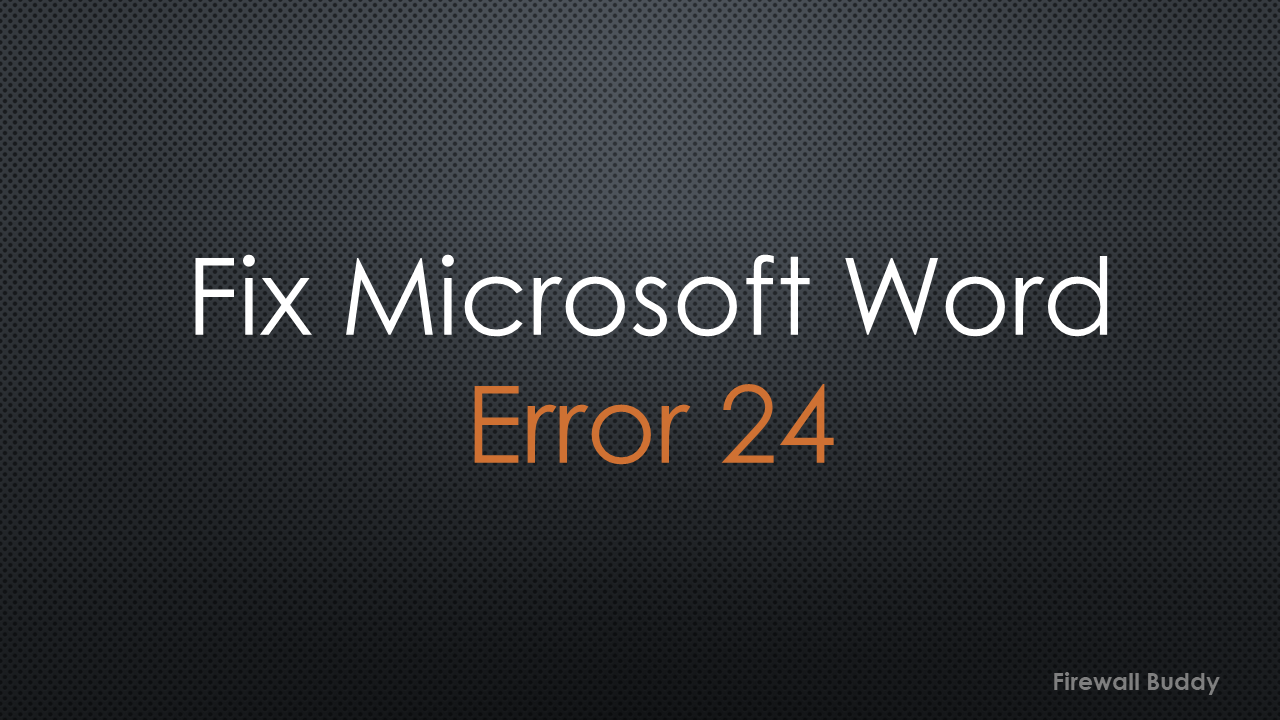
How to resolve Word Error 24 in Windows 10 or 11
Microsoft Word Error 24 can be caused by opening a file from Windows Explorer when the Preview pane is displayed or due to the corrupted Office installation file.
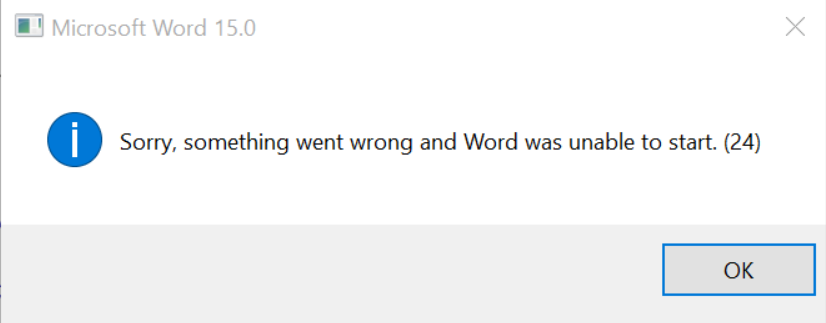
We have the following solutions to resolve MS Word Error 24:
- Turn Auto Preview off in Windows Explorer
- Repair the Microsoft Windows Preview Pane
- Remove the Microsoft Office and reinstall it again
We will discuss all these methods in detail.
Turn Auto Preview off in Windows Explorer
Sometimes, in Microsoft Windows, the auto preview pane is turned on, and it causes MS Word Error 24. So, we need to turn off the preview pane in Windows. Oen the File Explorer, click on View, and select it.
Repair the Microsoft Windows Preview Pane for Word Error 24
If you want to keep the Preview Pane enabled for Microsoft Office and have issues such as Error 24 with MS Word, you might need to repair the Microsoft Windows Preview Pane.
Open the Run (Windows +R) and type the regedit to open the Microsoft registry configuration. Select and delete the mentioned registry keys:
Microsoft Word previewer:
HKEY_LOCAL_MACHINE\SOFTWARE\Classes\CLSID\{84F66100-FF7C-4fb4-B0C0-02CD7FB668FE}
Microsoft Excel previewer:
HKEY_LOCAL_MACHINE\SOFTWARE\Classes\CLSID\{00020827-0000-0000-C000-000000000046}
Microsoft PowerPoint previewer:
HKEY_LOCAL_MACHINE\SOFTWARE\Classes\CLSID\{65235197-874B-4A07-BDC5-E65EA825B718}
Microsoft Visio previewer:
HKEY_LOCAL_MACHINE\SOFTWARE\Classes\CLSID\{21E17C2F-AD3A-4b89-841F-09CFE02D16B7}
Remove the Microsoft Office and reinstall it again
If both steps do not solve your issues, you should reinstall Microsoft Office. Go to the Add or Remove programs and remove Microsoft Office.
Now, visit office.com, download the new office, and install it.
Related Articles
- How to add Windows 7 Host to EVE-NG Simulator
- How to configure Static Routes on Cisco ASA Firewall
- Enable Telnet and SSH access to the Cisco ASA Firewall
- Configure Cisco ASA Firewalls for ASDM Access
- Install Apache Web Server on Ubuntu 22.04
- How to install Apache Web Server on CentOS 7
- How to generate SSL SAN Certificate CSR using OpenSSL
Summary
In this article, we discussed Microsoft Word Error 24. It can be caused either by the preview pane or office installation issues. We can resolve it possibly by disabling or repairing the MS Windows Preview Pane. Alternatively, we need to reinstall Microsoft Office to resolve this issue.
If you face the same issue after following the steps, you can drop your issue in the comment box. We will bring a possible solution for you.
Hi, what are the equivalent registry keys to be deleted in Windows 11?
Turned Auto Preview off in Windows Explorer- problem solved!